If you have been tasked to downgrade your BizTalk licenses or have accidentally upgrade and want to downgrade edition, unfortunately there are no shortcuts you can take. The fastest downgrade will have to backup all your existing apps and server config, uninstall your current BizTalk edition installed and then install the lower edition.
So the general steps you have to take is export each of the apps MSI, Bindings, Policies, Vocabularies, taking a screenshot of your host instances and backing up the Master Secret, backup the machine.config file both 32 bit and 64 bit and then export the server configuration.
The following steps will be the re installation and re configuration of BizTalk
- Download the BizTalk Edition that you want to replace your current BizTalk edition with. The place to download is in my.visualstudio.com, at the very least you need a developer subscription to get the Developer edition of BizTalk. In my case I downloaded the BizTalk 2016. Note that older versions may not be available there now such as BizTalk 2010.
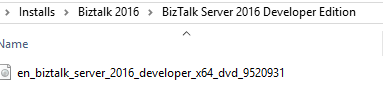
2. Once you have your installation media downloaded and you have backed up all your BizTalk apps you can proceed to uninstall through control panel, when I did mine it mentioned that the following components will be removed.
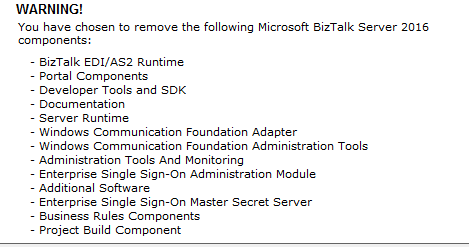
When you proceed it will start removing all the components
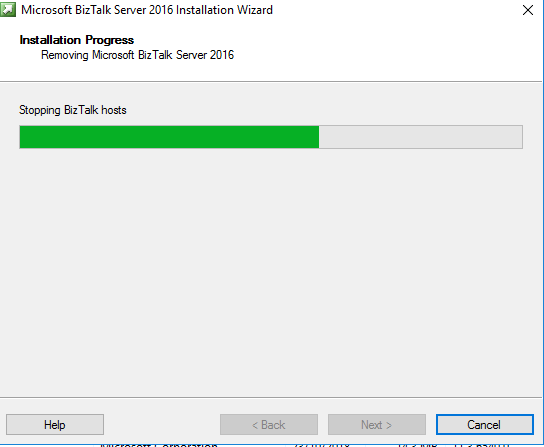
Once complete it will disappear in your control panel, then you can restart your computer.
Step 3. After the restart install your BizTalk 2016 edition license, in my case its Developer edition. Make sure that you turn of IIS and WWW services and run the setup.exe as administrator as I had issues with the installation getting stuck on “Installing IIS ASPNET 4.6” step.

Step 4. Server configuration – this is where you have to enter the existing BizTalk Database and the service account. Basic Configuration will fail as it will complain that an existing SSODB exists so you will have to use Custom Configuration and use “Import Configuration” function. (If you skipped that part, its ok as long as you remember the service accounts used to log in to the Biztalk Databases, SSO and the Host/Isolated hosts. You can proceed with manually configuring the server)

Step 5. Once the Server configuration is complete and all the features are there such as Enterprise Single Sign On you may proceed and restore the Master Secret as you will get the below error, generic error but really it says your secret is not available or corrupted.
SSO Audit – Error Code 0xC0002A1F, “Cannot perform encryption or decryption because the secret is not available from the master secret server. See the event log for related errors.”

In my case the below is to be expected, Enterprise SSO – Success with warning is due to the above error. BizTalk EDI/AS2 Runtime – Failed as I did not enable this feature as its not being used in my work integration solutions.

Restoring the Master Secret requires a back up of the Master Secret, lucky you took one earlier! (if you skipped that part and you don’t have a back up then its GG. The only way now is to accept you lost all your stored SSO credentials and will have to reconfigure it, possibly by deleting the SSODB in the existing database and then use the server configuration to set up Enterprise Single Sign-on)
To restore the Master Secret you have 2 options through the GUI or CMD – I chose CMD so open up your command prompt as administrator and type “cd c:\Program Files\Common Files\Enterprise Single Sign-on” and then run the following command “ssoconfig -restoresecret <backupfile>” and enter the service account password.

Step 8 Host instances weren’t there so you have to set them up again.
Step 9 You will have to uninstall the BizTalk Adapter Packs, both 32bit and 64 bit through the control panel and then install them again using your installation media (Developer edition in this case). The reason for this is that the adapter pack that was installed before will be detected as part of Microsoft BizTalk Enterprise license so it will have to be replaced by the one provided by your new edition. Also remove any entries of any custom adapter bindings otherwise the installer will give error like
“An error occurred while registering/unregistering the binding oracleEBSBinding in machine.config. See the documentation for manually registering/unregistering this binding. Exception Message :
Configuration binding extension ‘system.serviceModel/bindings/gvclcAdapterBinding’ could not be found.
Verify that this binding extension is properly registered in system.serviceModel/extensions/bindingExtensions and that it is spelled correctly..“
Important: Back up your machine.config files in case you didn’t read above.
Step 10 Install the Adapter packs through your installation media

After successfully installing the adapters you can add the custom adapters back.
Step 11 – I encountered an issue where my BizTalk Runtime is unable to find the rule store and will error something like “Unable to open Rule Store” or “No Policies available”
Please make sure you log in to your BizTalk SQL Server and run a top 1 query on your BizTalkMgmtDB and see if the values for RuleEngineDBServerName and RuleEngineDBName is there, if it is empty then do an insert of the correct values otherwise your BizTalk Runtime will not be able to detect the Rule Store.
Source: https://manishrules.wordpress.com/2011/12/09/business-rule-composer-error-in-the-configuration-of-bre/
Finally throw in a server restart on top and that’s it! I didn’t have to restore the apps as its already in the BizTalkMgmtDb, the back up is only for in case something goes wrong.